Make sure you have Drupal 8 installed.
1. Go to Drupal’s SMTP Support Authentication page to install the SMTP module. Click on the ZIP file for the 7.x-1.7 version which will download automatically to your computer.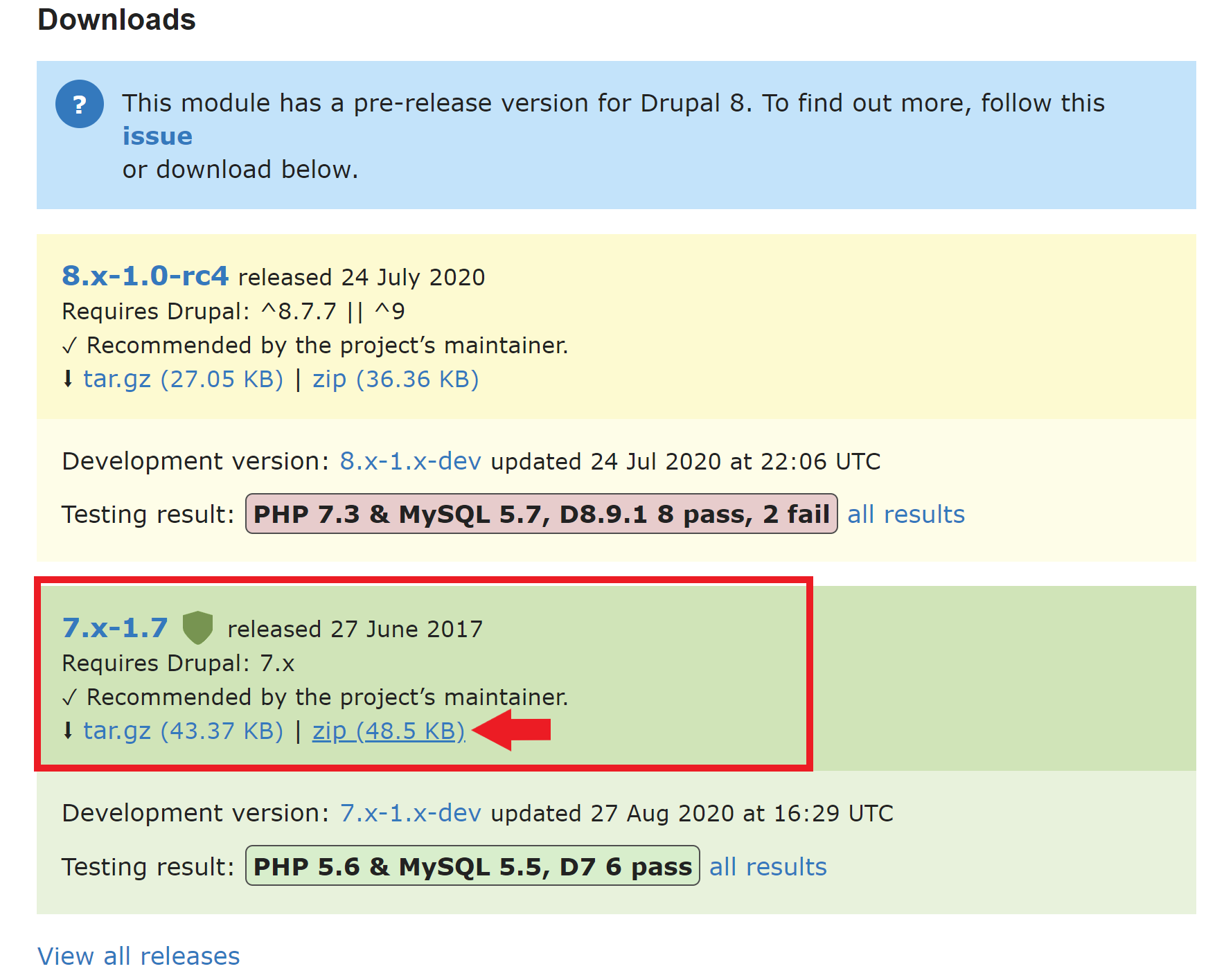
2. After you have installed the SMTP module to your computer, log in to your Drupal account. Go on the Manage tab and click Extend.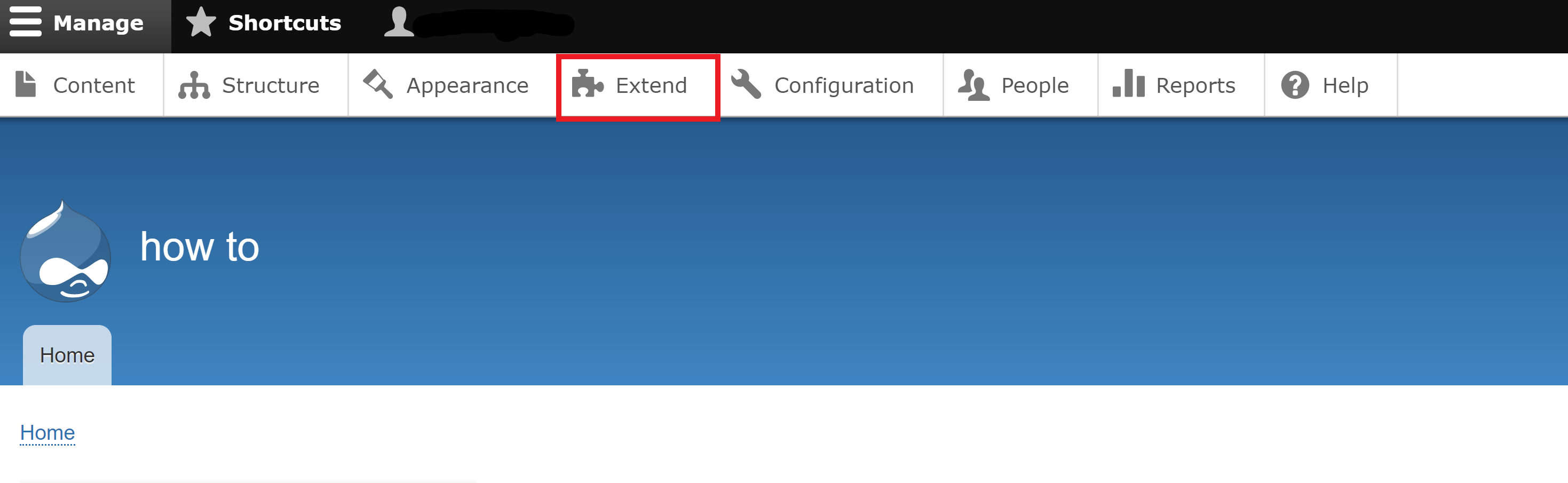
3. Click on Install new module. 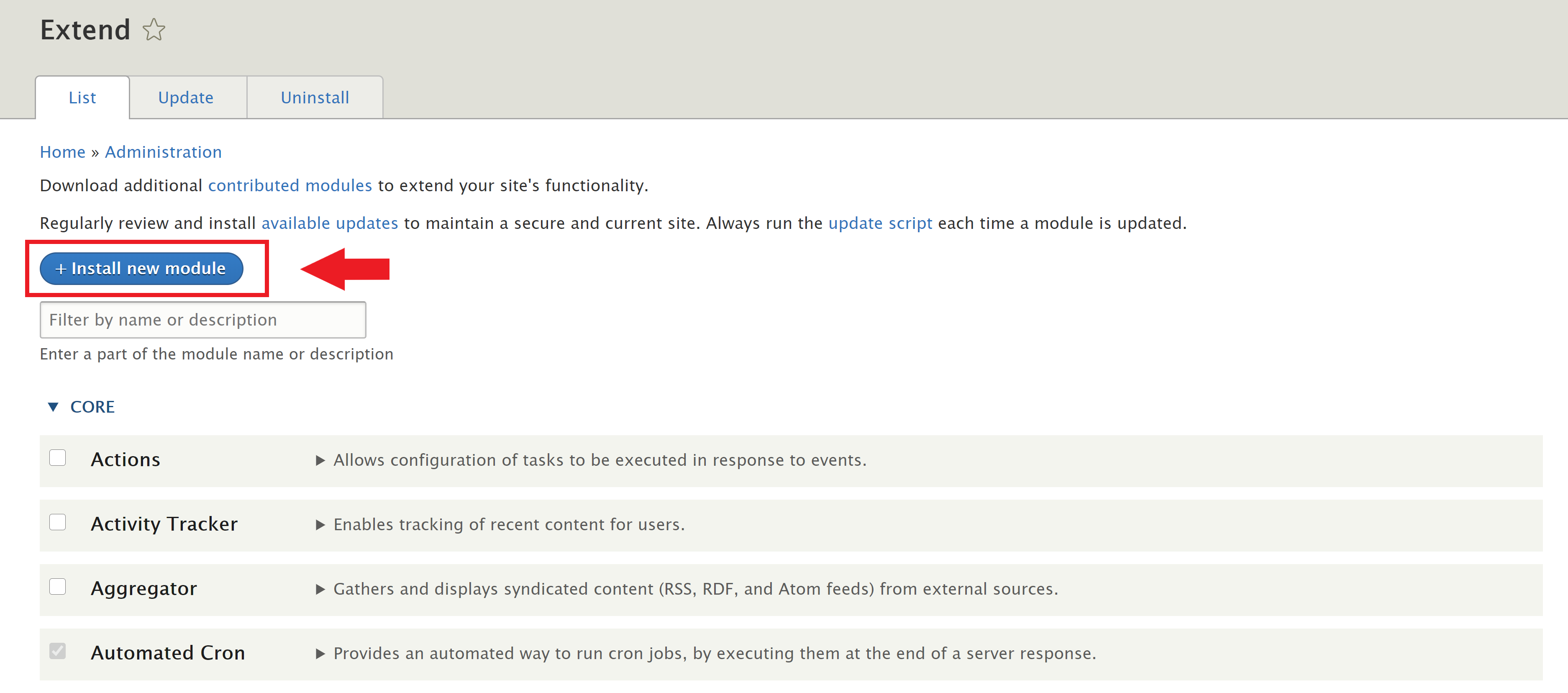
4. Click on Choose file.
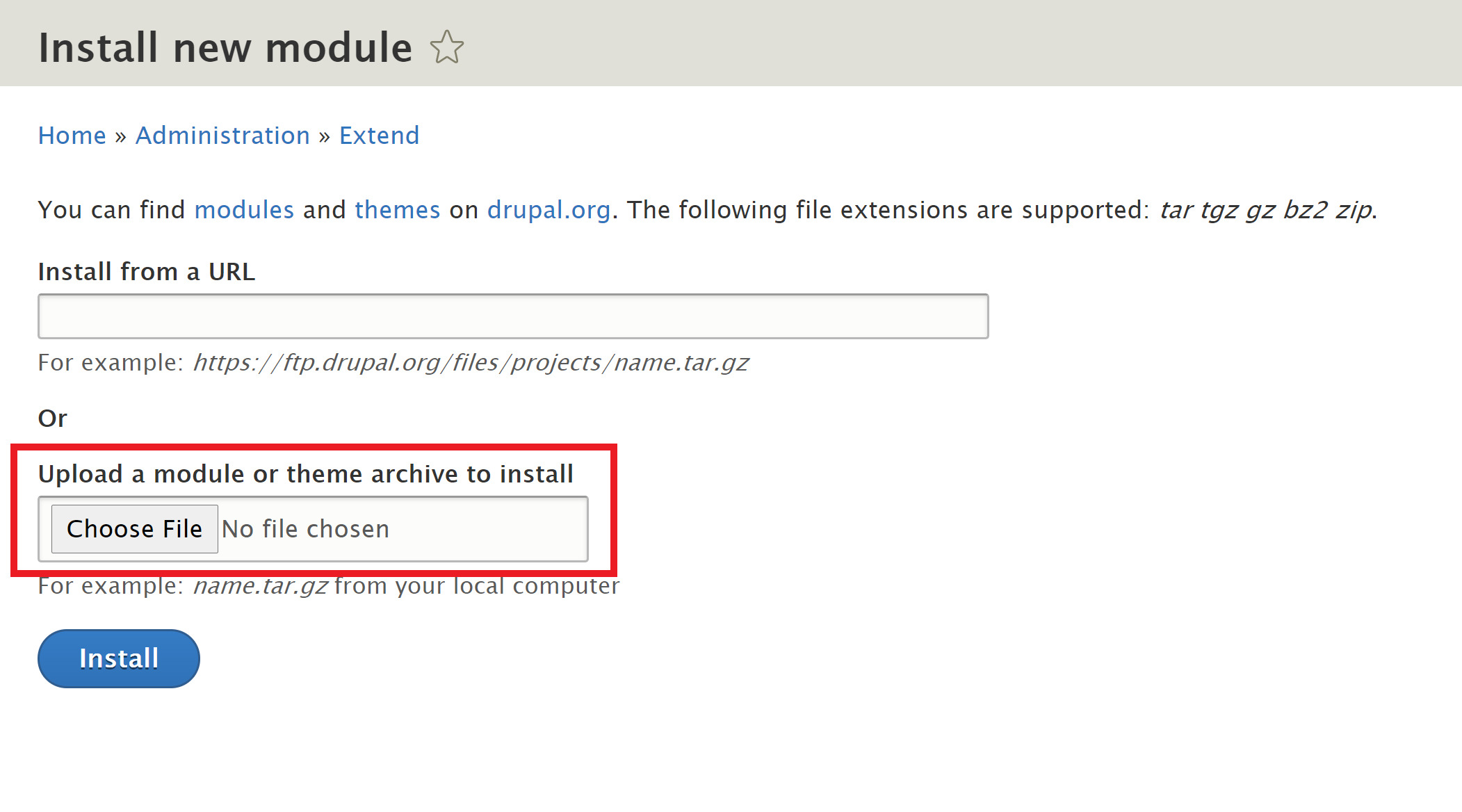
5. A pop-up window will instantly appear showing your downloaded files, click on the ZIP file named smtp-7.x-1.7.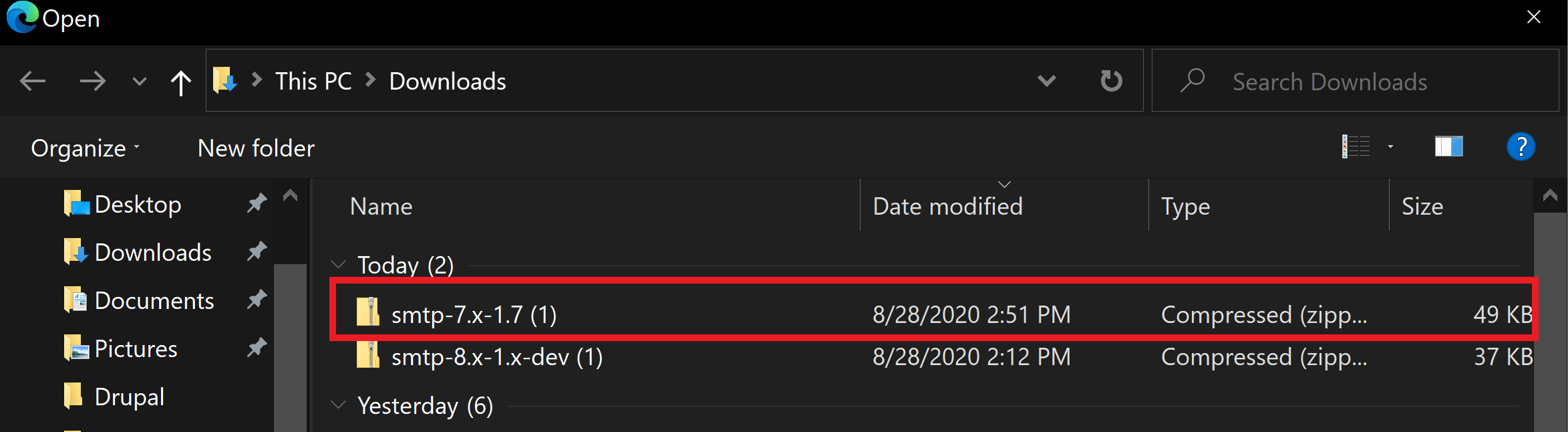
6. After you have selected the ZIP file, click on install.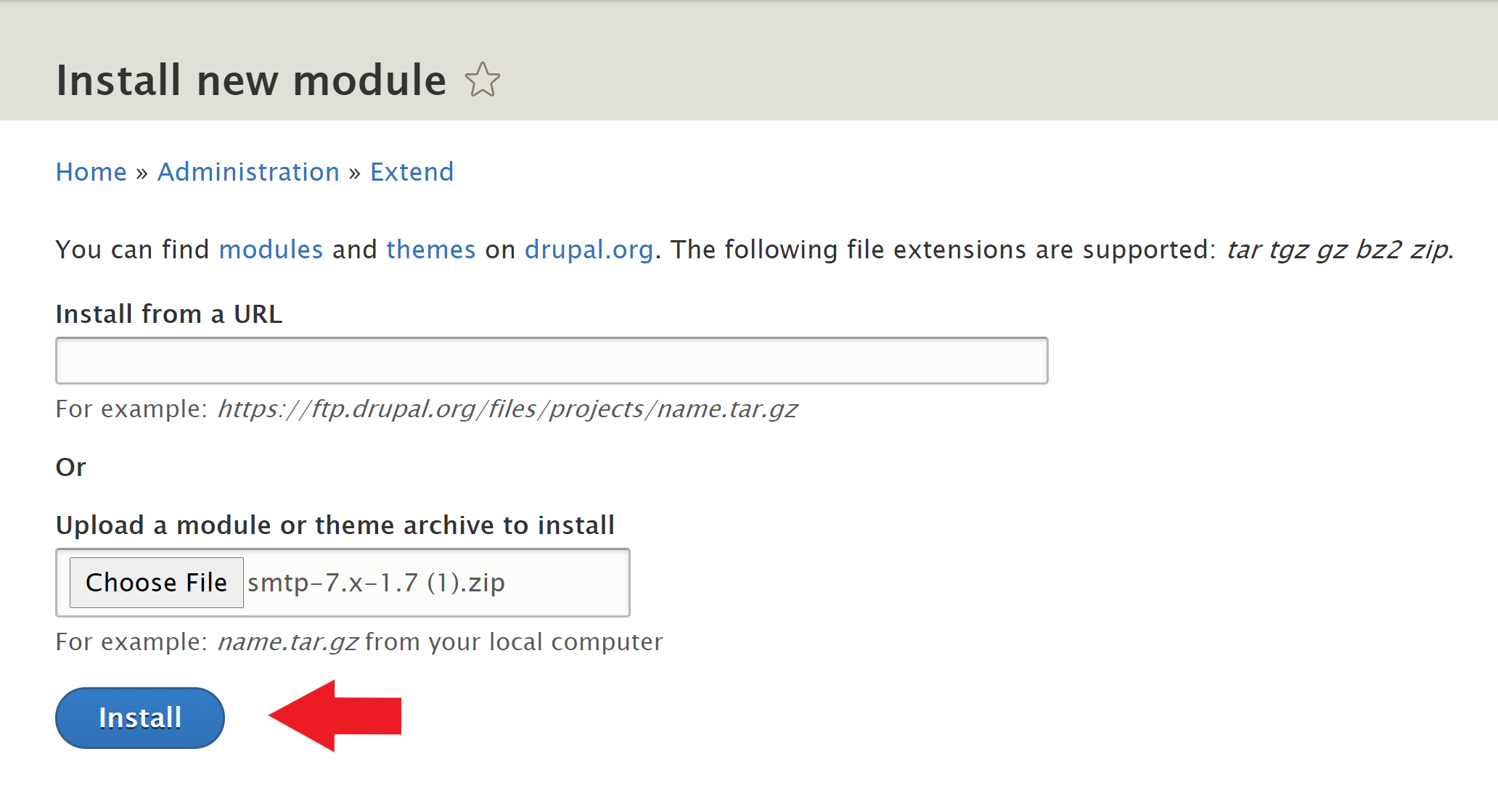 Your Drupal page will be redirected once the SMTP module has been installed, which is indicated on the top of the page in green.
Your Drupal page will be redirected once the SMTP module has been installed, which is indicated on the top of the page in green.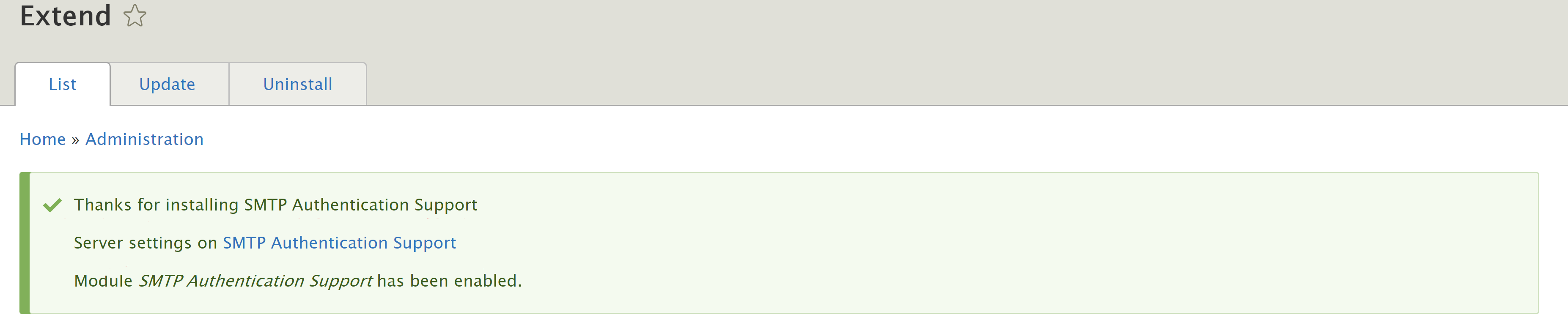
7. Now, it’s time to grab your SMTP credentials. If you do not have an SMTP server, you can sign up for a free trial account at SocketLabs . To obtain your credentials, go to the Control Panel of your SocketLabs server and click on the Configuration dropdown menu, and then click SMTP credentials.
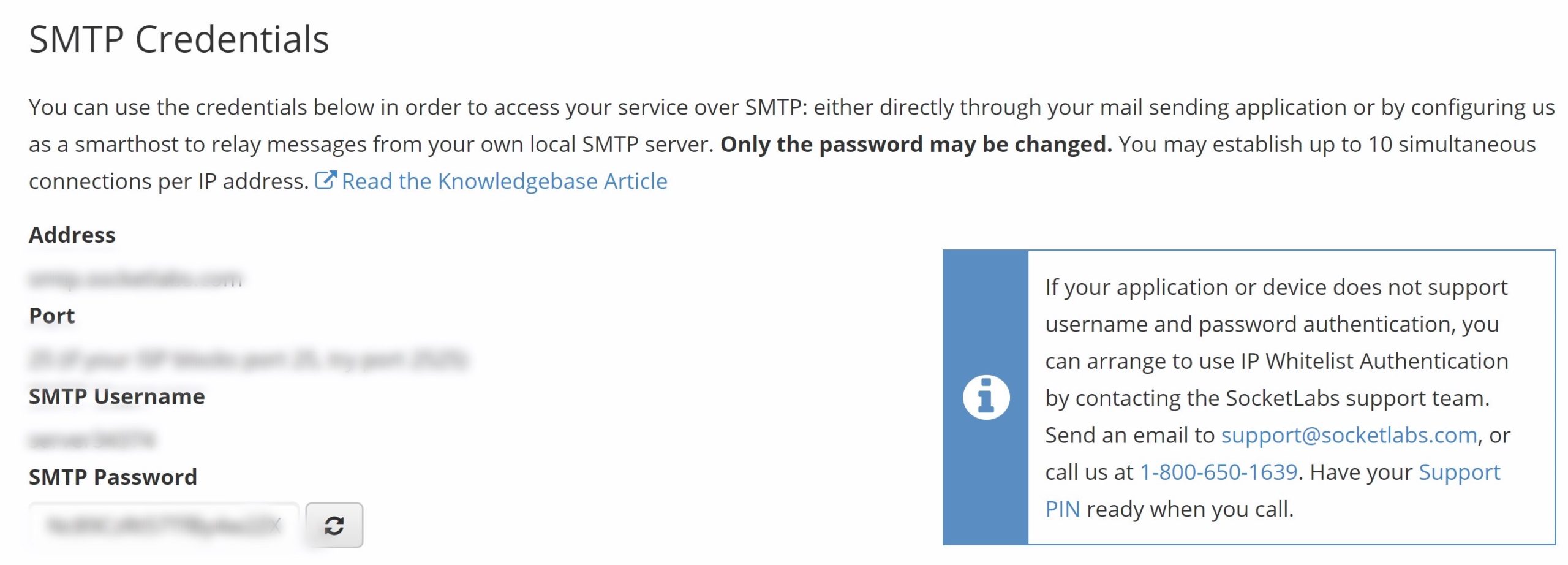
8. You are now ready for the SMTP Drupal configuration. Go back to the manage tab and click Extend, scroll down to Mail and click Configure.
9. Plug in the SMTP server and SMTP port. Select ‘Use SSL’.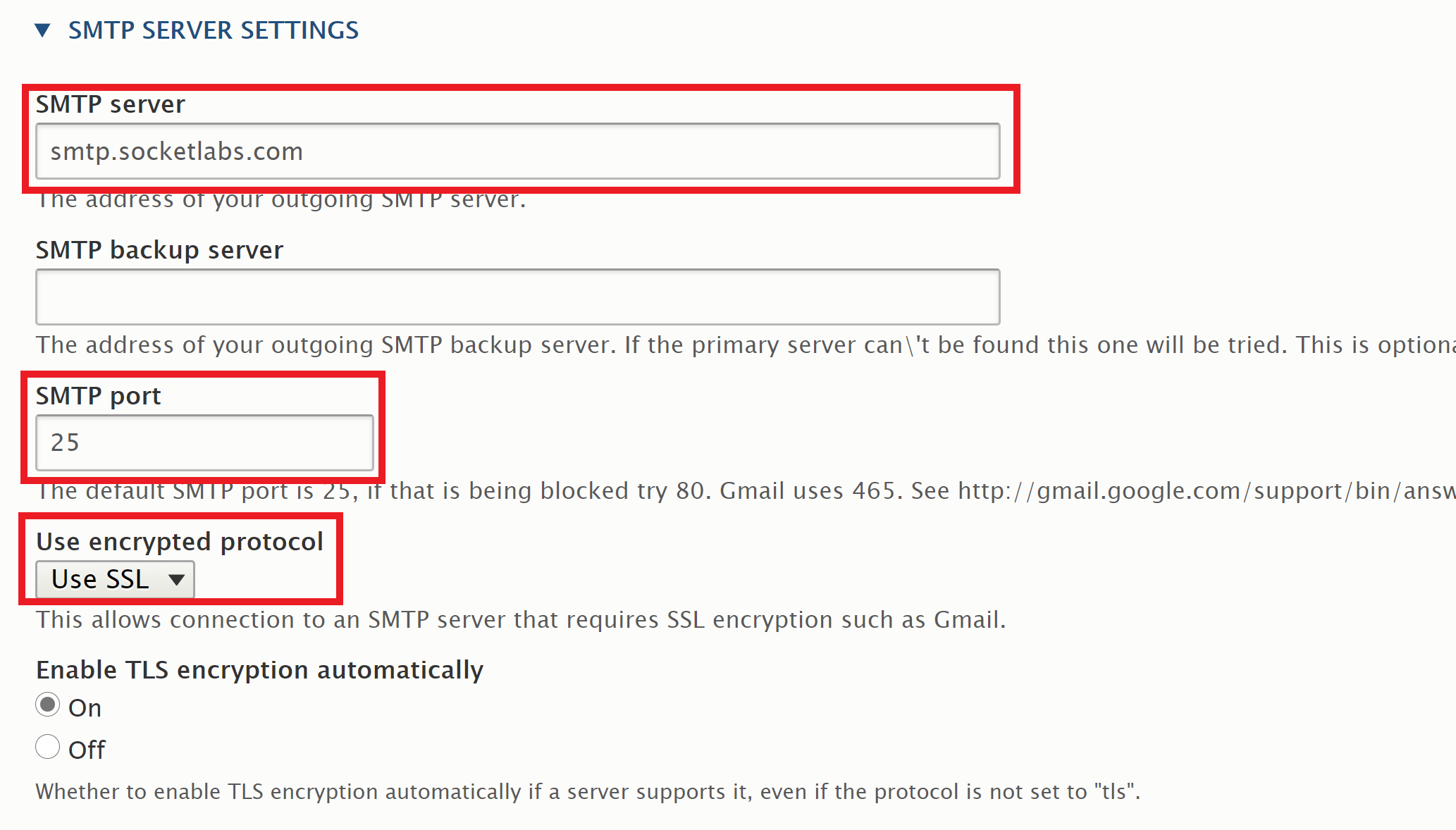
10. Plug in the username and password.
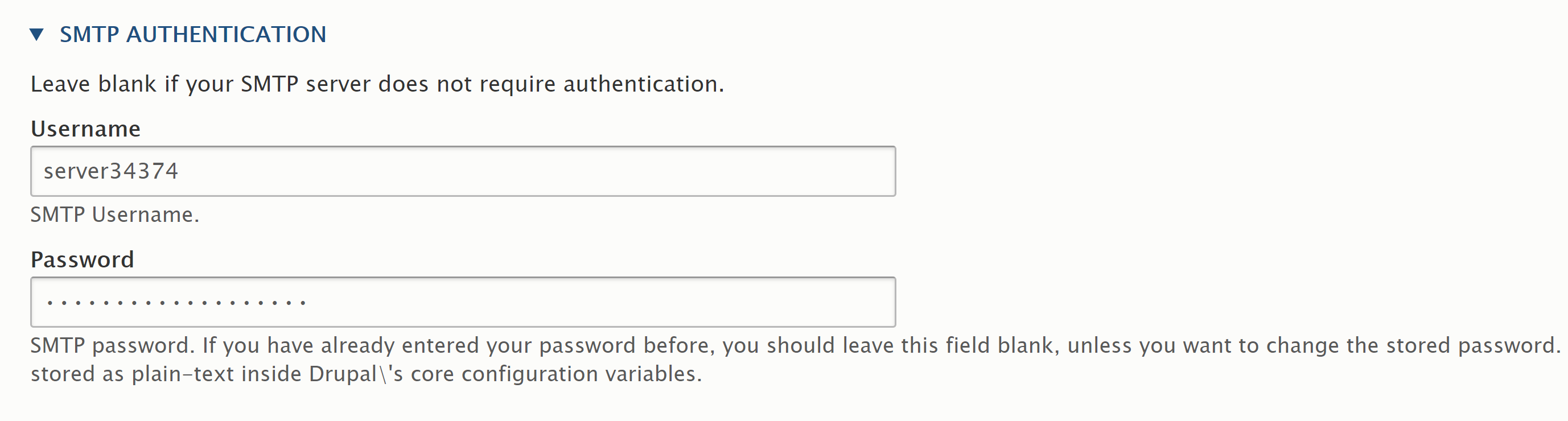
11. Enter the email address that will be shown to the recipient. Check off ‘Allow emails to send e-mails formatted as HTML’.
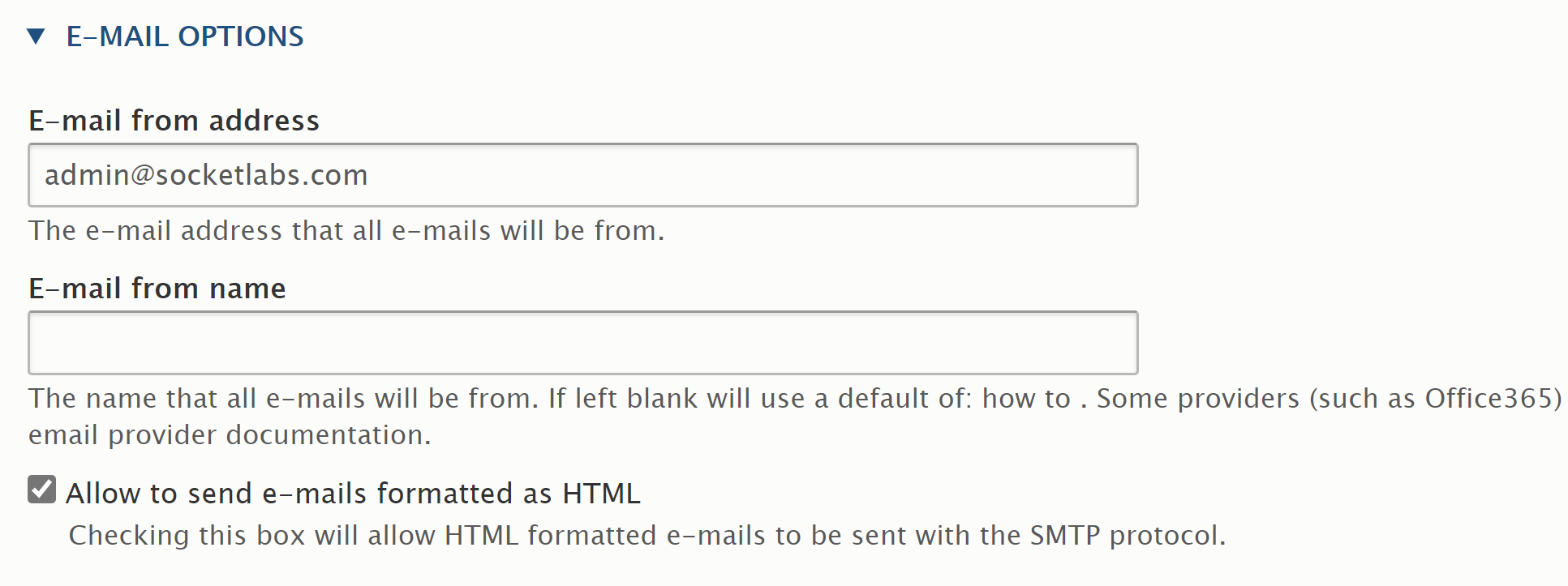
Optional – You can send a test email by typing the email address on which you want to receive it. Check off ‘Enable debugging’ which helps you detect any issues with the emails you send. Click on Save configuration.
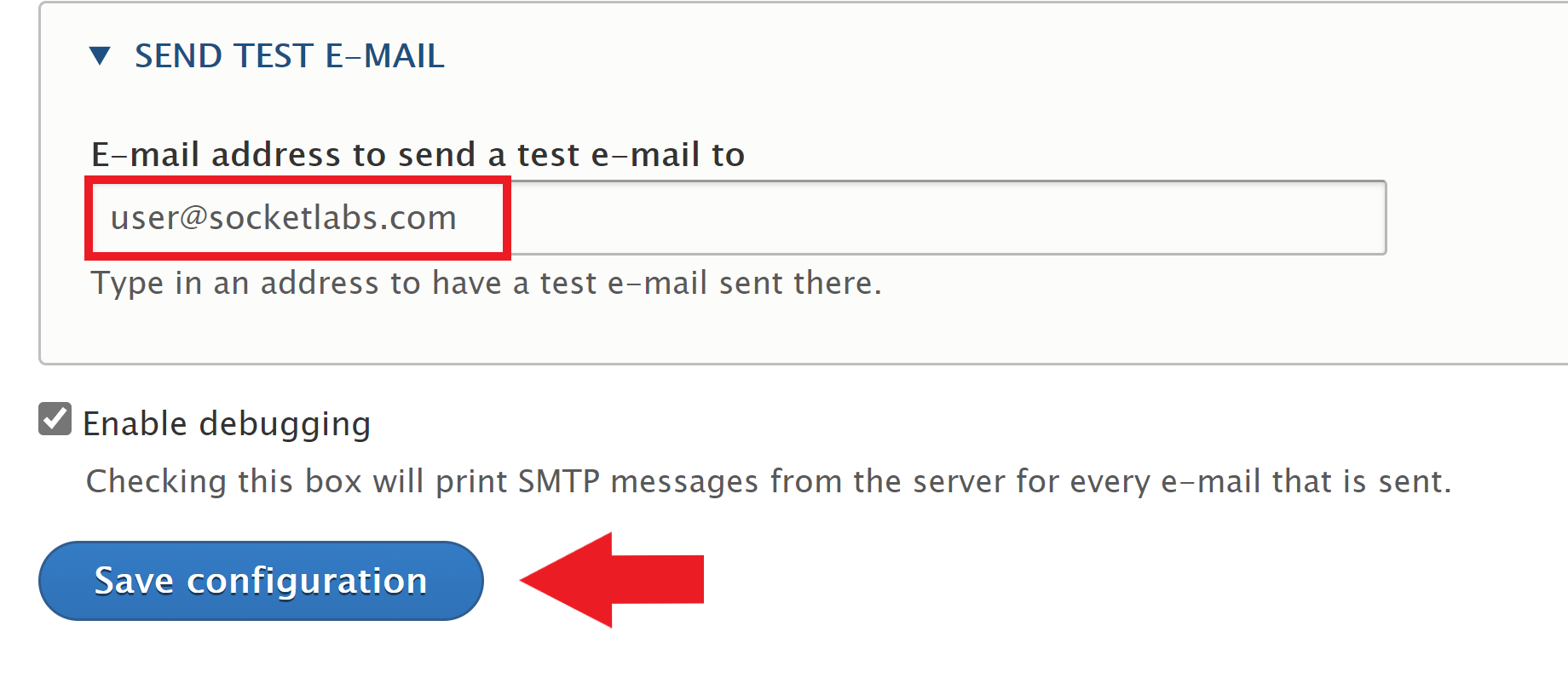
You have now successfully configured Drupal with SocketLab's SMTP server.
