Please follow these instructions to configure a send connector for Exchange 2010 to use SocketLabs to send your messages
- Open the Exchange Management Console.
- Expand the Organization Configuration. To do so, click the plus sign (+) to the left of the Organization Configuration. Click on the Hub Transport and select the Send Connectors tab.
- Right-click on your existing Send Connector and select the Properties.
- Select the Network tab.
- Select the Route mail through the following smart hosts option and click the Add button.
- Select the Fully Qualified Domain Name (FQDN) option and enter smtp.socketlabs.com into the field. Click OK.
- Click the Change button and select the Basic Authentication option.
- Click to select the Basic Authentication over TLS check box.
- Enter the SocketLabs SMTP username and password into the User name and Password fields. These credentials have been provided for you in the Control panel for your server under the Configuration dropdown> SMTP credentials. Click OK.
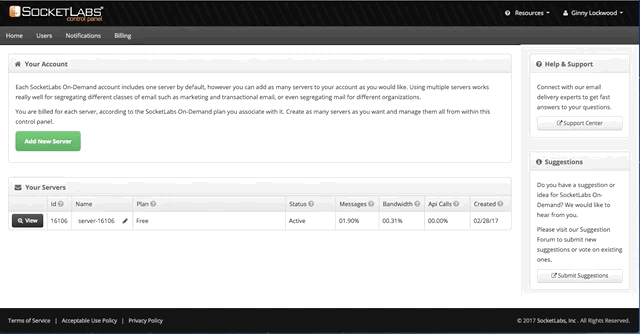
Fun Fact!
These instructions were originally written by a SocketLabs customer. Their version can be found here:
http://www.vkernel.ro/blog/how-to-set-up-exchange-send-connectors-with-a-smart-host
