After exhausting all troubleshooting issues with SocketLabs Support customers experiencing inbox placement issues with Google may need to contact the Google Postmaster team to resolve an issue with spam misclassifications.
Google's spam filtering algorithms primarily make decisions using Domain Reputation. Learn more about reputation here: Teach Me Email: What is Sender Reputation
Before Contacting Google
Contacting the Google Postmaster team should be considered a last resort for cases where there is a clear false-positive spam folder placement issue. The Google Postmaster contact form will not help address or resolve other questions or issues such as Primary/Social/Promo Tab Placement, or Google Postmaster Tools reputation categorization issues, or any other non-misclassification issue.
To ensure you qualify for a mitigation request it is crucial to take the following steps to confirm that the issue is not related to factors under your control:
- Verify Your Compliance Status: In February 2024 Google established a set of requirements that must be met for messages to consistently reach the inbox. Within Google Postmaster Tools a compliance dashboard is accessible for bulk senders. Ensure you have all green check boxes. Resolve any non-compliant factors prior to moving to the next troubleshooting step.
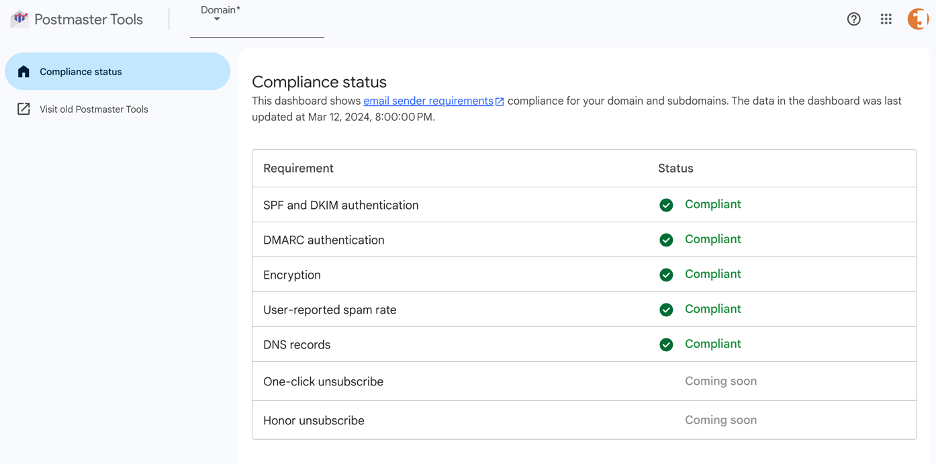
- Check for other Best Practices: Ensure your email content, sending frequency, and list hygiene follow best practices. You can read here about Google's required and recommended best practices.
- Open a ticket with SocketLabs: Have a SocketLabs team member verify your compliance status, adherence to best practices and verify the appropriate next step will be to contact Google's Postmaster Team.
Most spam filtering issues encountered by SocketLabs customers are a direct result of a domain's sending practices. It is extremely rare to need to submit the contact form and request mitigation for a spam misclassification issue with Google.
Gather the Appropriate Data
Google has indicated the vast majority of submissions to their team are unactionable. This is because submissions do not contain the required relevant information.
- Collect a sample raw message: When submitting the Google Postmaster Contact form you will need to provide Google either an unaltered SMTP rejection response, or a full email message header from a Gmail or Google Workspace account where a message was misclassified as spam. Ensure that you can have a recipient share this data or you can reproduce the issue by sending a message to a test account and having the message land in the spam folder. To get the full original source, open the misclassified email in the Gmail web interface. In to top right hand corner of the message select the three dots (More icon). Then click Show original.

- Get your SocketLabs IP Address(es): This data is present in the original message sample, but you may need to provide all IPs used for delivery of a particular stream. You can find the IP addresses assigned to deliver mail for a server in SocketLabs Portal.
- Prepare Descriptions: You will also need to have prepared both a brief (250 character max) and more detailed (1000 character max) description of the issue that is being encountered and why you believe it is a false positive result. Use the detailed description to outline any changes being made to your mail stream in response to the issues.
Be forthcoming about known potential root causes. If you are aware of a recent issue that may be the root cause of spam misclassifications it is critical to address this in your submission.
Submit the Form
This is the Contact Form for the Google Postmaster Team.
Conclusion
Do not expect instant results in response to submitting the Postmaster Contact form, as it may take up to 14 days before Google reviews the submission. In our experience, some customers have seen improvements in less than a week, but some issues have taken longer. Submitting the form does not guarantee results either. Senders with poor practices that do not make substantial changes to their mail streams may have their mitigation requests rejected. Unfortunately, at this time, Google does not respond to form submissions, so you will not receive explicit feedback regarding the outcome of your submission.
