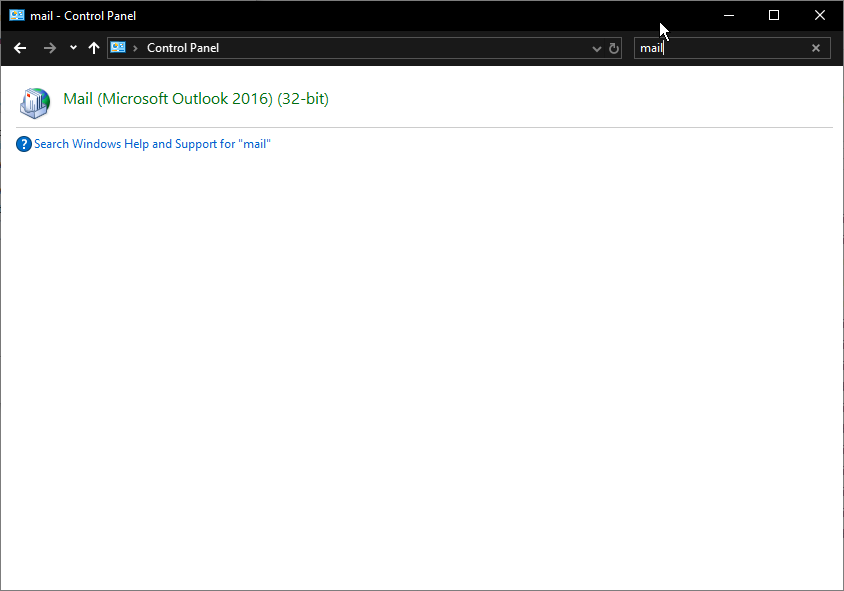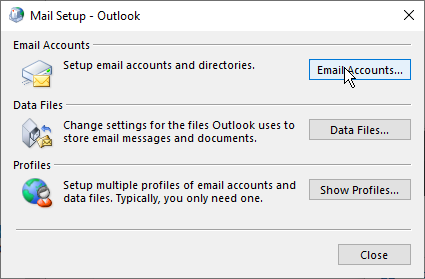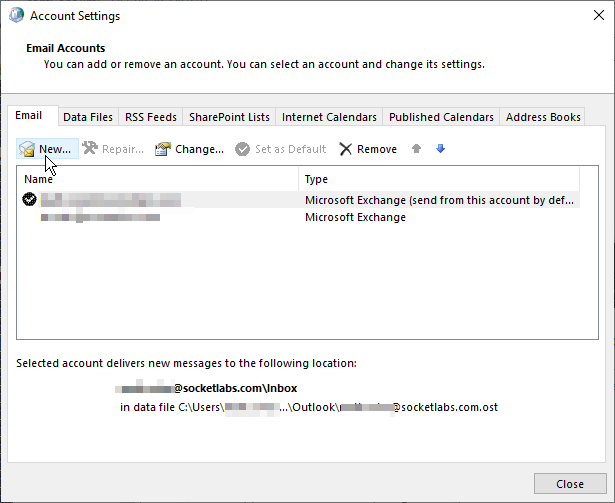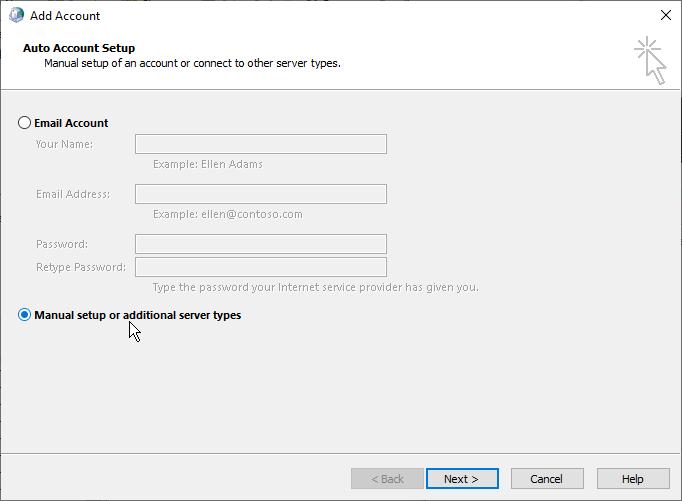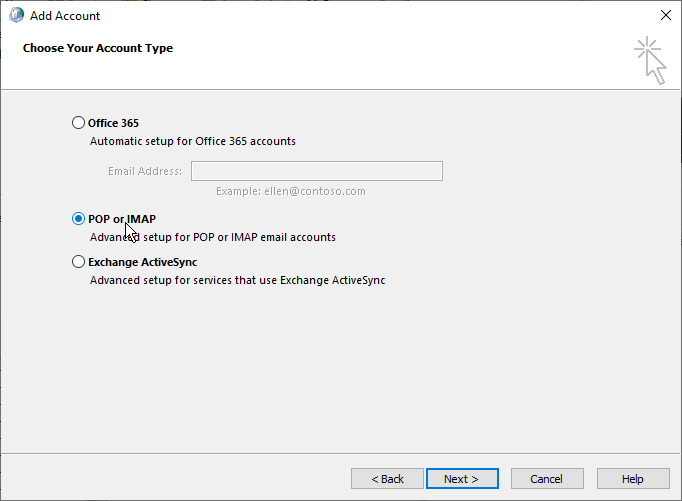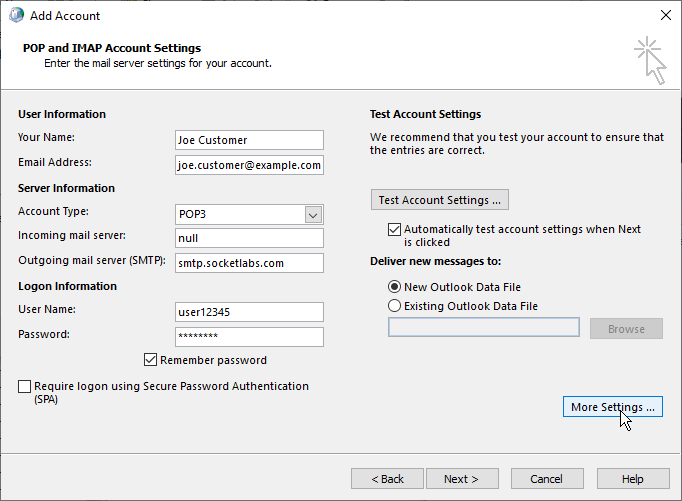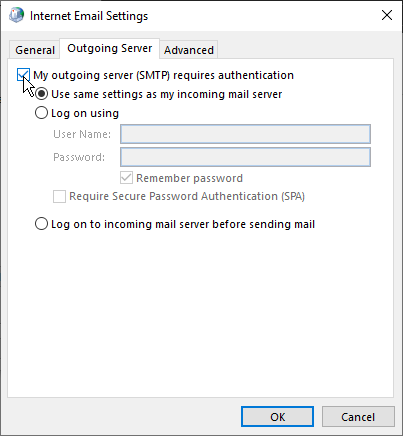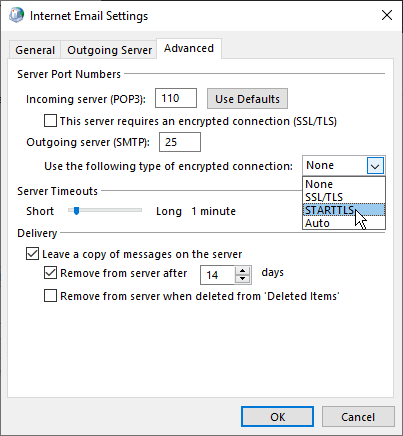This guide is for Windows Users
- Open Control Panel and search for Mail.
- Select Email Accounts....
- Add a New Account.
- Select the Manual setup or additional server types option.
- Select Pop or IMAP.
- Type in your name and email address into their respective fields.
- Select Pop3 from the the Account Type dropdown menu.
- Set the Incoming Mail Server to null.
- Type smtp.socketlabs.com into the Outgoing Mail Server field.
- The Username and password are the SMTP Username and SMTP Password provided in the SocketLabs Control Panel.
- Ensure Remember Password is checked.
- Open the More Settings... option.
- In the Outgoing Server tab, make sure that the setting My outgoing server (SMTP) requires authentication’ is enabled
- Choose Use the same settings as my incoming mail server.
- In the Advanced Tab, set the Outbound Server(SMTP) port to 25, 2525, or 587.
- Choose STARTTLS from the Encrypted Connection dropdown menu.