To enable the use of SSL/TLS when injecting email messages to SocketLabs via SMTP Relay, it's usually as simple as enabling the “Use SSL/TLS” checkbox present in the configuration screen of most mail clients and servers. The terminology or wording differs between applications but below we provide a few examples of where you can find this setting.
Microsoft Exchange Server:
Microsoft Exchange Server uses the terminology "Basic Authentication over TLS" to describe their use of TLS when using a smart-host service like SocketLabs.
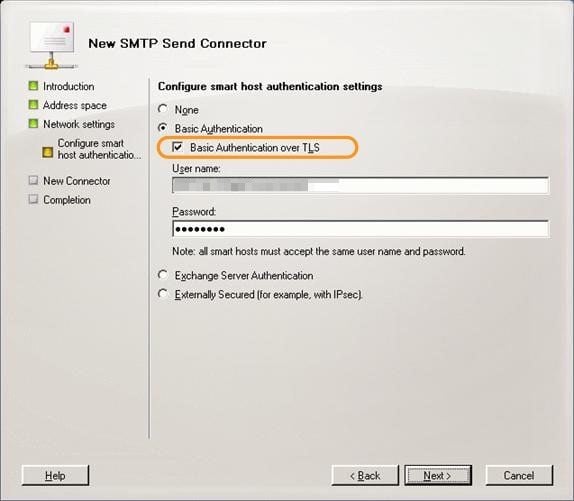
Apple Mail Desktop Client:
In Apple's Mail desktop application using SSL/TLS is a simple checkbox that you select when establishing an outbound SMTP relay. This method to enable is also found in many Windows-based desktop email clients. If you already have an outbound relay established and configured you can go back into the settings for it and simply enable the checkbox. With the checkbox enabled your mail program will use SSL/TLS encryption when connecting to our platform.

Custom/In-House Applications:
If you have a custom program created to inject messages to our platform over SMTP, it is a simple matter of adding an Enable SSL function. For example, the additional code would look like this if enabling SSL/TLS encryption when connecting to our platform with a C# application:
using (var msg = new MailMessage())
using (var smtp = new SmtpClient()
{
smtp.Host = smtpHost;
smtp.Port = smtpPort;
smtp.Credentials = auth;
smtp.EnableSsl = true;
With the added line (bold and italicized above) your application will attempt to use SSL/TLS encryption when transmitting messages to our platform.
For more information on inbound SSL/TLS please see our knowledgebase article Secure Connections (SSL/TLS) to the Inbound SMTP Gateway. If you have any additional questions or require further clarification, please contact us at support@socketlabs.com.
